Let’s go straight to talking about F.lux For Mac. The lighting from devices actually affects our eyes in many ways. Everyone depends heavily on the internet like never before.
With
our eyes fixed constantly on the system, the display color, which is normally
within the daylight color spectrum, can cause eyestrain.
Many are already experiencing this problem
even without knowing it. F.lux was developed to tackle this by balancing the
system’s display color so it changes with time.
F.lux works
on Macs and iOS devices, as well as Windows, Linux, and Android systems.
F.LUX FOR MAC REVIEW
The
daylight color spectrum is dominated by blue light and this is the culprit that
strains our eyes and affects our sleeping patterns. F.lux can fix the display
spectrum issue by adjusting the color balance to mimic how nature intended the
lighting spectrum to change from day tonight.
During the nighttime hours, F.lux reduces the
blue spectrum in a display, producing an image that better matches natural
lighting colors, and reduces eyestrain.
F.LUX
FOR MAC
Pros
- Automatic
display adjustments based on location, time of day, and type of lighting
present in the room.
- Users can adjust
color temperature settings to meet their needs.
- Special settings
for sleeping in on weekends.
- Darkroom mode to
preserve night vision.
- Movie mode preserves
color and shadow details for watching videos.
- Able to switch
themes between daytime and nighttime.
Con
- Display flicker reported for some users (can be eliminated with preference settings).
F.LUX DOWNLOAD | INSTALLING F.LUX
InstallingF.lux is as simple as dragging the downloaded app to your/Applications folder and then launching the app. On the first launch, F.lux opens to its preference
settings. The first thing you should do is configure the location information,
so the app can coordinate the proper timing for daytime, sunset, night, and
sunrise.
Once
the location is set, you can adjust the color balance to meet your needs. You
can use F.lux’s built-in presets: Recommended colors, Classic F.lux, Working
Late, or Custom colors. You can use any of the presets as a starting point,
then customize as you wish.
If you
decide to customize the color balance settings, F.lux allows you to change the
color temperature for Daylight, Sunset (the same color temperature will be used
for sunrise), and Bedtime.
To adjust the color temperature, just select
the time (Daylight, Sunset, or Bedtime), and then drag the color temperature
slider from normal (daylight hours) to the warm colors.
Along
the way, the slider will display the color temperature, as well as highlight the color temperature
for various lighting sources, such as Tungsten (2700K), Halogen (3400K),
Fluorescent (4200K), Sunlight (5500K), and Daylight (6500K).
Once
you have the color temperature and location set, you can click the Done button.
Using F.lux | F.LUX FOR MAC
Once
you finish the setup, the F.lux preference window disappears and the app
appears only as a menu bar icon. F.lux can pretty much take care of itself from
here, automatically adjusting the display color as needed. Though, F.lux has a
few options available from its menu bar icon.
First
up, Fast Transitions. Normally,
F.lux takes its time changing from daylight to sunset to nighttime. You can
speed up the process by selecting fast transitions.
Sleep in on Weekends mode delays the transition to daylight on
weekends.
Extra Hour of Sleep: this will also delay the transition to
daylight.
Under Color Effects, you'll find Dark Room, which removes all blue light
and green light from the display and inverts colors. The result is a dark
display with red text. It could be very helpful for nighttime use when you need to
preserve nighttime vision, say when working with a telescope.
F.LUX FOR MAC SETUP
Movie mode preserves color and shadow details for a 2.5-hour
period.
OS X Dark Theme uses your normal Mac settings during the
day, but at night switches to the optional dark theme, which changes the dock
and the menu bar to a black background.
You'll
also, find a disable option on the
menu, very useful when you find yourself needing accurate color balance, say
when working with images.
Review
The developers F.lux mention that those using OS X El Capitan may experience a flickering issue with Mac’s display.
The problem seems to be an interaction between F.lux and the system preference to
automatically adjust brightness. You can turn the display preference off by
selecting System Preferences, Display, and then removing the checkmark
from the Automatically Adjust Brightness checkbox.
Aside
from this one con, F.lux works very well, adjusting Mac’s color temperature
to better mimic how nature changes lighting conditions.
If
you’re having sleep issues, there's no harm in giving F.lux a try.
Even
without sleep issues, F.lux allows you to gain better control over your
display, adjusting the color temperature to match your background lighting
conditions, as well as easily disabling F.lux when the need arises.
F.lux is
free; donations are accepted.



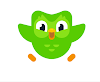

0 Comments