People
have seized the opportunity on Facebook to create visibility for their
businesses. Many advertise on their personal profile so their friends can see
and patronize them.
But, if you want to go beyond your friends or you would
rather separate your personal profile from your business, then Facebook has
something for you. You can create a Facebook Business Page.
Here, you can focus
and build your brand image by posting content only related to your business.
With
millions of users currently on Facebook, a business page will do you a lot of
good and bring you closer to your customers. Creating a Facebook business page
is free of charge, and easy to do.
How to Create Business Page on Facebook
Creating
a business page is easy and open to all users but users need to Login to their Facebook account in other to get started. Users can create a new Facebook
business page directly from their profile. To get started.
§ Log
in to your Facebook account.
§ Tap
the drop-down arrow, at the top right-hand corner of your Facebook page. From
the drop-down menu, tap “Create
Page”.
§ From
the drop-down arrow situated at the upper right, corner of your Facebook page,
select “Create Page”.
§ Next,
you will be navigated to a different window, where you can select a category
that best suits your business. This is to add extra value to best describe
your business. The following categories are offered;
o Local
Business or Place.
o The company, The organization, or Institution.
o Brand
or Product.
o Artist,
Band, or Public Figure.
o Entertainment.
o Cause
or Community.
Choose
the one that best suits your business. This helps people of high interest to
easily locate your page.
Facebook Business Page Profile Update and Account Setup
As
a user, you have to fill in Your Business Information such as Name, Page
Category, Address, and Phone Number.
Address:
On the three separate boxes, supply the street address, city/state, and zip
code of your physical location. You need to be as specific as possible, to
enable your customers to locate you easily.
Phone Number:
Type in your phone number, to enable people to call your store directly on your
Facebook page.
You
are required by Facebook, as a local business, to provide all the information
above before you will be allowed to create a page. You can’t proceed to the next step, without this
information.
Upload Your Profile Picture & Cover Photo
Select
a profile picture, that will attract people to your page, one of which, is to
use a picture of your product. Also, you need to use a visually appealing
representative cover photo for your business. Your cover photo should be 828
pixels by 315 pixels.
Once
your cover photo is uploaded, the initial setup is done, and you will be
navigated to your new Facebook business page. You can drive traffic to your
page by doing the following;
§ Invite Friends to Like Your Page
On the first screen, after uploading your cover photo, you will get a request, to
invite your friends. You can invite as many of your friends as possible, to
like and consequently follow your page.
§ Add Additional Business Details
In the middle part of your new Facebook page, you will get a welcome banner
bearing tips on how to improve your page. Tap the “See All Page Tips”, and ensure, you add as much information as
you can. It is advised you add the following details;
o Short
Description.
o Business
hours.
o Username.
o Your
Website Link.
o Create
a group.
o Add
a Button to Your Page
After
adding all the important details to your Facebook page, tap the blue “+ Add a Button”
option at the upper right-hand corner of your page. This feature will enable
your customers to perform a specific action directly from your page, such as;
o Book
Services.
o Get
in Touch.
o Learn
More.
o Make
a purchase or Donation.
o Download
App or Game.
Your
business page is now set and ready to run. You can start posting activities on
your page. Make sure you make every content clear. You can also assign anyone
in your team to manage your Facebook page if you're too busy. It's important to
respond promptly to queries and requests on your business page.


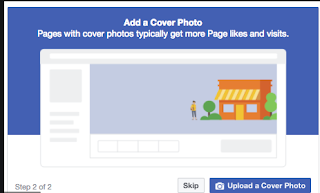


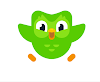

0 Comments