What do you think about Google tasks? If you are still
battling in thoughts on what this is all about, then you are in the right
place. Right now I will be talking about how to makes use of this platform,
what it means and the signup process involved. This works alongside with
Google calendar so that you can have a due date for the project you created.
Google Tasks
Google Tasks is a free online service that manages to-do
list and can be accessed through the Google account. Google Tasks takes track
of tasks and subtasks making it enough to cover most needs. Here is a place
where you can make a list of items or tasks you need to do. For instance, you can
make a list of your grocery needs using this platform.
If you want an app
that will keep track of shopping list or track items on your to-do list, Google the task is perfect because it is an all-in-one list maker and task organizer and
you can also make use of some google product like Gmail or Google calendar to
access it.
Just note that your
task list exists in the cloud and are stored on Google computer. So, however,
you can create your grocery list or task using your desktop PC, tablet, etc and
still access it in your Smartphone while at the store.
How to Open Google Tasks in Gmail
Adding a task to your Gmail account task service is very
easy. That implies you should have a Gmail account so that you will log in and
perform the task. Let’s assume you have a Gmail account; follow the below steps
on how to open google task in Gmail.
- · Open your web browser and visit https://mail.google.com
- · Sign in to your Gmail account
- · Select tasks from the right-side panel of the page. (it is a blue circular icon with a diagonal dash)
- · Now from the new page layout, click “add a task” to create a new task. Here you can edit your task details, add subtasks or assign a date to a task.
- · When you are done setting out your task, click “edit”.
In case you don’t have a Gmail account, here is an
opportunity for you to learn how to open one.
Create Gmail Account
This is very necessary while creating your Google task. Take the below steps and create your Gmail account.
·
Launch your web browser and search for the link.
www.gmail.com
·
Click on “create an account” at the bottom of
the page
·
Fill your details appropriately in the form that
will appear and click on next when you are done.
·
Verify your account right in the verification
box. Make sure that the number you provided is correct.
How to Access Google Tasks on Your Smartphone
Depending on the operating system of your device, you can
access google tasks by downloading the app on your phone. What do I mean by the operating system?
For iOS (i.e iPhone)
You can download the app from your app store. All you need
to do is to visit the link https://mail.google.com/tasks/canvas. It is an ideal way of getting directly to the
google tasks app download.
For Android Devices
The same thing is applicable here. Just lunch your google
play store and make a search on that same link above. Once you get there, click
to download the app. Ensure you follow the instruction for the download
process.



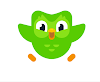

0 Comments