There is a
thin line between exciting people and bugging them. When you find some one constantly bugging you on Facebook or posting things you don't find
appropriate, the sensible thing to do is to press the 'Block' button.
When you
block a user on Facebook, that user will not be able to see your posts, photos
or videos. A blocked person will not be able to comment, like or tag the user
that blocked him or her in a post.
If you've ever blocked somebody and now, for
one reason or the other, you want to unblock them; This article will not only
guide you on how to unblock friends but also on how to unblock Facebook access.
It's not only friends or contacts that can be blocked, but the Facebook website also can
be blocked in schools and offices too.
How to Unblock A Friend On Facebook
Using A Mobile Device
§ Open
Facebook app on your device and log in to your account.
§ Tap on the
menu icon which is in the top right corner of your screen.
§ Select
settings.
§ Tap on
account settings.
§ Select
blocking.
§ A list of
users which you have blocked will appear, click on the unblock tab next to a
user’s name to unblock any contact you have blocked.
§ A pop-up the page will appear to click on unblock again.
Using A Desktop
§ Visit the
official Facebook page at www.facebook.com from your web browser and sign in.
§ Click on
the arrow icon facing down on the top right side of your screen.
§ Select
settings in the drop-down menu.
§ Click on
blocking.
§ Select
unblock to the right of someone’s name.
§ A pop-up the page will appear to click on the unblock again.
How to Unblock Facebook Using a Mobile Device
§ Enable the
personal hotspot function on your smartphone.
§ Connect
your smartphone to your computer via USB.
§ Select your
phone from the computer network menu.
§ Browse to
Facebook on the computer.
You might
want to be careful when unblocking Facebook in your school or office as you
might get suspended or expelled if caught.

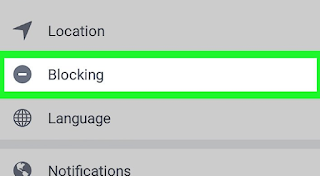

0 Comments