If
you're looking for a complete office suite for your Mac, you should check out
OpenOffice.org. This office suite is free and contains important tools for
your home and office needs.
OpenOffice
3.0.1 includes five core applications: Writer, for creating text documents;
Calc, for spreadsheets; Impress, for presentations; Draw, for creating
graphics; and Base, a database application.
OS X Aqua Interface Comes To OpenOffice.org
Earlier
versions of OpenOffice.org used the X11 windowing system to create and run its
graphical user interface. X11 may have been a good choice when OpenOffice.org’s primary role was to provide office
applications in Unix/Linux OSes, where X11 was a common windowing system.
It also
allowed the developers to more easily run the application on multiple computers systems; essentially any computer that could run an X11 windowing system could
run OpenOffice.org. This included Unix, Linux, Windows, and Mac, as well as
others.
But
the downside to X11 is that it is not the native windowing system for most
platforms. That means that users not only had to install X11, they also had to
learn a new user interface that was markedly different than the native
windowing system on their computers.
The applications worked well, but it makes
no sense to force individuals to relearn basic window and mousing styles just
to use an application.
X11
was also slow. Menus took time to appear, and because you were operating in a
different windowing system, some of the keyboard shortcuts that make an
application easer to use wouldn’t
work.
In
this recent upgrade, OpenOffice.org replaced X11 with a native OS X Aqua the interface that ensures that not only does OpenOffice.org now look like a Mac
application, it works like one as well.
Menus are now snappy, all keyboard
shortcuts work, and the applications simply look much better than they did
before.
OPENOFFICE.ORG DOWNLOAD
To download, click here
OpenOffice.org: Specifications
·
Mac OS X 10.4 (Tiger) or better
·
Intel-based Mac
·
512 MB RAM
·
400 MB hard drive space
·
Java Runtime Environment (JRE) 1.5 or
later (JRE is included with OS X)
The 5 Core Applications In OpenOffice.org
1) Writer: OpenOffice.org’s Word Processor
Writer
is the word processor application included with OpenOffice.org. A writer can
easily become the primary word processor. It includes powerful capabilities
that simplify day-in and day-out use.
The AutoComplete, AutoCorrect, and
AutoStyles features let you concentrate on your writing while Writer corrects
common typing errors; completes phrases, quotes or words; or senses what you’re doing and sets your entry as a headline,
paragraph, and so on.
You
can also manually create and apply styles to paragraphs, frames, pages, lists,
or individual words and characters. Indexes and tables can have a defined structure
made up of formatting options such as fonts, size, and spacing.
Writer
also supports complex tables and graphics that you can use to produce
compelling documents. To make it easier to create these documents, the Writer can
create individual frames that can hold text, graphics, tables, or other
content.
You can move the frames around your document or anchor them to a
specific spot. Each frame can have its own attributes, such as size, border,
and spacing. Frames allow you to create simple or complex layouts that move
Writer beyond word processing and into the realm of desktop publishing.
Two
most interesting features of Writer are slider-based magnification and the
multi-page layout view. Instead of selecting a set magnification ratio, you can
use a slider to change the view in real-time. The multi-page layout view is
ideal for longer documents.
2) Calc: OpenOffice.org’s Spreadsheet Software
Similar
to Excel from Microsoft, Calc supports multiple worksheets. Calc has a Function The wizard can help you create complex functions; it’s also handy when you can’t remember the name of the function you need.
One drawback to Calc’s
Function Wizard is that it’s
not all that helpful; it assumes you already have a pretty good understanding
of a function.
Once
you create a spreadsheet, Calc offers most of the tools you’ll find in another popular spreadsheet applications, including Data Pilot, a version of Excel’s Pivot Tables. Calc also has Solver and Goal
Seeker, a handy set for tools for finding the optimum value for a variable in a
spreadsheet.
Any complex spreadsheet is bound to have a problem or two when you first create it.
Calc’s Detective
tools can help you find the error of your ways.
One
place where Calc doesn’t
perform as well as the competition is in charting. Its charts are limited to
nine basic types.
Excel has several charting types and options, although the smaller selection in Calc is enough to meet your simple needs.
Excel has several charting types and options, although the smaller selection in Calc is enough to meet your simple needs.
3) Impress: OpenOffice.org’s Presentation Software
It's
very easy to create slide presentations with Impress. The Presentation Wizard
can help you create a basic background as well as the slide transition effects
to apply to the entire presentation.
From the Slide Layout, you will see a
gallery of slide templates you can choose from. After that, the rest is easy,
just add text, graphics, and other elements you want in your presentation.
Once
you have more than a few slides, you can use the viewing options to display
your presentation in different ways. The Normal view shows a single slide,
which is good for making changes and creating each slide. The Slide Sorter
allows you to rearrange your slides by simply dragging them around.
And the
Notes view lets you see each slide with any notes you may wish to add about the
slide to help in your presentation. Other views include Outline and Handout.
By
comparison, Microsoft PowerPoint offers a great deal more capabilities, but at
the cost of a higher learning curve. If you only occasionally create
presentations, or create presentations strictly for in-house use, then Impress
may fit your needs nicely.
4) Draw: OpenOffice.org’s Graphics Software
Draw
is really a companion product to Impress, OpenOffice.org’s presentation software. You can use Draw to
spiff up slides, create flowcharts, and create basic vector-based drawings. You
can also use Draw to create 3D objects, such as cubes, spheres, and cylinders.
While Draw isn’t up to
creating a 3D model of the plans for your next house, you can use it to spice
up your presentations with simple graphics touches.
Draw
provides the usual vector graphics drawing tools: lines, rectangles, ovals, and
curves.
It also has an assortment of basic shapes that you can add to your drawing, including standard flowchart images and callout bubbles.
It also has an assortment of basic shapes that you can add to your drawing, including standard flowchart images and callout bubbles.
Draw
integrates well with Impress. You can easily bring slides into Impress and then
send the finished slides back to Impress. You can also use Draw to create new
slides from scratch to use in Impress.
The draw can also be used for your basic
drawing needs or for creating flowcharts for work-related projects. It isn’t really a general-purpose drawing tool, but
it’s a handy tool
for adding sparkle to OpenOffice.org’s
other applications.
5) Base: OpenOffice.org’s Database Software
Base
is similar to Microsoft Access, database software that is missing from the Mac
version of Microsoft Office. Unlike other popular databases for the Mac, such
as FileMaker Pro, Base doesn’t
hide its internal structures. It requires you to have at least a basic
understanding of how a database works.
Bases
uses Tables, Views, Forms, Queries, and Reports to work with and create
databases. Tables are used to create the structure to hold data. Views allow
you to specify which tables, and which fields within a table, will be visible.
Queries are ways to filter a database, that is, find specific information about
and relationships between data. Queries can be as simple as “show me, everyone, who placed an order in the
past week,” or very complex.
Forms allow you to design how your database will look.
Forms
are a great way to display and enter data in an easy-to-use graphical manner.
Reports are a specialized form for displaying the results of queries or the
unfiltered data in a table.
You
can manually create tables, views, queries, forms, or reports, or you can use
Base’s wizards to
help you through the process. The wizards are easy to use. The Table Wizard is
especially helpful, because it includes templates for popular business and
personal databases.
Base
is a powerful database software program that can be difficult for some
individuals to use because it requires advanced knowledge of how databases
work.
OpenOffice.org Review
All
of the applications included with OpenOffice.org can read all of the kinds of file
types, including recent Microsoft Office Word and Excel files. You can save as
popular file types that documents can be saved as, such as .doc for text, .xls
for Excel, or .ppt for PowerPoint.
You
will notice a few quirks in use though. Some windows and dialog boxes are
physically large, with excessive amounts of white space or perhaps more
technically correct, gray space. Also, the toolbar icons are small with basic
customization options.
In
general, Write and Calc is extremely usable, with most of the features most
writers will ever need. Impress is easy to use as well, although somewhat basic
compared to applications like PowerPoint. Draw’s
primary purpose is to allow you to create graphics for Impress slides or to
create new slides for a presentation. For its intended purpose, it works
reasonably well, but it matches up for a general-purpose drawing tool.
Base
is a reasonably good database application. It offers plenty of capabilities but lacks an easy-to-use interface.






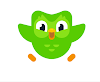

0 Comments