Facebook Avatar;- Facebook recently rolled out its amazing feature called a Facebook avatar. Learn how to create your own avatar using Facebook messenger app for android and iOS users. Learn how to create these simple customizable avatars and use them as your Facebook profile pictures, as a regular post on your Facebook page or feed, or for a chat in messengers well as comments.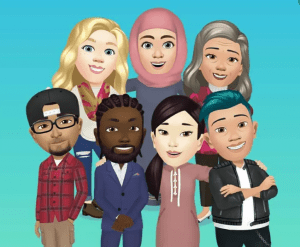
Simply put, Facebook Avatar is the animated sticker of yourself which you can customize and use for different functions on Facebook.
You can also use Facebook avatars to respond in the comment section using avatar stickers or use in your Facebook stories. If you have used Bitmojis before now, then, you are sure not to have any heck customizing and using a Facebook avatar. Now, let’s go straight to learning how to create it and how to use it
How To Create Facebook avatar – Facebook Avatar for Andriod and iOS
- Go to your Facebook app on your iOS or your android device and you will have it available in your Facebook.com
- Go to your settings page and press the three lines setting button
- Scroll down and press See More
- Expand that and inside of "Expand more" menus, you should see the buttons written avatar”
IF you don’t see it, you will need to update your Facebook app. If you don’t see it, you might have to wait for a few days to get it rolled out to your account.
- Click the Avatar button, you will see the page that looks like this asking you to personalize your avatar,
- Go on to click the ‘Next’ button.
- Press ‘Get Started’
- Next, you have to sort of customizing this based on what you want your avatar to look like.
- Go ahead and choose your skin tone, head shape, hairstyle; Shot, medium of long. There are several options available for different head styles.
- Your gender is set already through your Gender settings on your Facebook profile
- There are lots of customizations to go through in these settings; Eye shape, eyebrow, eyewear, and their colors close to them as well. Eye shape goes with eye color. So you can go ahead and do all the bunch of customization that you will love.
- You can go ahead and choose your favorite outfit from the list of outfits out there in the app.
- Once you are good with customization, go to the top of the app and check the complete button.
- Now this is your new avatar and will be available for use in the next few seconds.
- Click next,
- You can use this avatar in the comment section; I will show you that in the next step.
- Click ‘Done’
The good this is that you can always jump back to the edit section by clicking the Edit button to do more customization or change any option you have chosen before.
- At the top of the edit button is the Sticker option. In it is the avatar of different stickers that you can choose from. You can click off the stickers and send them to the messenger as a message.
If you select the more option, It could let your select and test it, and so on and so forth.
How to use Avatar as a Post
You can share your avatar on your feed using the arrow on top of the Sticker option.
You can as well use your Avatar as your profile picture.
- If you choose to share with your feed, you will see the instruction that reads “Share Your avatar to your Feed’. You can go ahead and share it. You can choose the different posses options,
- You can then go ahead and press the “Share” button to share as a post.
How to Use Facebook Avatar as a Comment
- You can jump to the comment section of any post on Facebook and click on the comment section
- Look out for the little smiley face of the options,
- IF you have avatar active on your Facebook, you should be able to see the avatar option below the options,
- Click on and chose from the list of your different avatars.
- Select one of those avatars, it will then bring an avatar response,
- Then go ahead and click sends, it will then go-ahead to create a comment like this using your well-customized avatar.
I hope this article helped you fix all your questions about Facebook's avatar on android and iOS?
Facebook New Feature Create your Avatar: How to use in iPhone & Android
Here’s How you’ll Make Your Facebook Avatar
First, you would like to be logged into the Facebook app on your phone.
1.Step
Click the three lines at rock bottom right corner of your screen.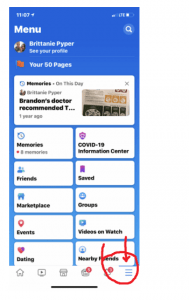
2.Step
Scroll down and click on “See More” and click on “Avatars”.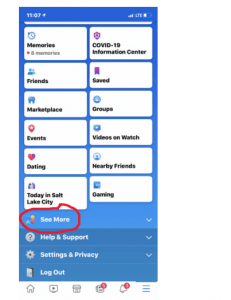
3. Step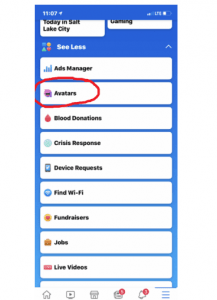
4. Step
Once the screen loads, follow the on-screen prompts to make your Avatar.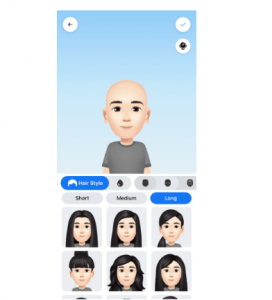
5.Step
You can change everything from skin tone to hair to your body shape and even wrinkles!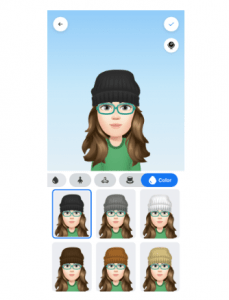
6.Step
Once you’ve completed your Avatar, you’ll use it for stickers and even post it to Facebook to share together with your friends!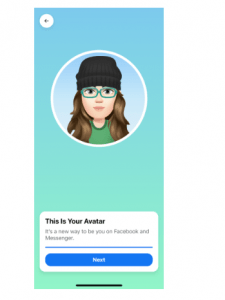
7. Step
I celebrated making mine and that I can’t wait to use it!
Avatar on Facebook not working, Avatar on Facebook profile,
Avatar on Facebook not showing, Avatar on Facebook messenger,
Avatar on Facebook, create an avatar on Facebook,
my avatar on Facebook, make avatar on Facebook,
new avatar on Facebook, change avatar on Facebook,
how to create facebook avatar
Please share this post your friend's thanks for reading an article


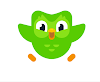

0 Comments