Google
Sheets
Google Sheets is a cloud-based app working more like a
spreadsheet. This even works much more than other spreadsheet tools because of
its features, comprising of a web-based spreadsheet which can be accessed
anywhere.
It reduces the stress
of carrying spreadsheet files along with you anywhere you are going. This is
why it is referred to as a cloud-based app that is accessible on your Android
devices, iOS devices and lots more.
It is a free-based app that works along with google drive, Google Docs, and slides in other to share
files/documents online. Just like the way Microsoft Excel (spreadsheet) works,
google sheets still presents you with relative function just like as
spreadsheet.
Terms on Spreadsheet which Exist in Google Sheets?
These are some basic segment and functions you will make use
of in google sheet.
Cell: a single element in a spreadsheet.
Column: this is referred as a vertical line containing
groups of cells.
Row: a horizontal line comprising of sets of cells in a
spreadsheet.
Needs for Google Sheets
Let us talk about the basic reasons why you will think of
using the google sheet.
- 1. It is free to use.
- 2. Easy to access at anytime, anywhere.
- 3. It has the capacity to perform complex analysis.
- 4. It is a cloud-based Google feature which entails that you can access your work using your mobile device anytime and anywhere.
- 5. It helps your data be in a secured system.
- 6. With the Google sheets, you can build custom tools and still extend their functionality.
This is a powerful tool used to analyze your records ranging
from financial statistics to personal project analysis. One funny thing about this
is that, there is no specific software required to perform task on this
platform. Amazingly, two or more persons can work at the same time. You see
changes made by other users and it automatically saves and stores the changes.
How to install Google Sheets
- To install google sheets follow the below steps.
- · Go to the site at drive.google.com. Use chrome web browser.
- · Click on “More” and hit on “offline” on the next page that will appear.
- · Tap on “Get the app” tab. This will instruct the chrome web browser to download the google sheet/drive app.
- · Once it is done installing, click on the drive icon and tap on “Enable offline” option.
How to can I create a new spreadsheet?
It is easy to do once you have installed the google sheet
app on your device. Check out for the following procedures map-out below.
- 1. Locate the “NEW” button in a red text on the Google drive dashboard. Click on “Google”.
- 2. Select the menu tab from a spreadsheet and select new spreadsheet from the file option.
- 3. Click on the blank button or select a template on the google sheet homepage. Then you can get started with other things.
How to Download Files using Google Sheets
- · Open your Google sheet/document home screen.
- · Open a spread sheet or a document.
- · Click on “download file as” just at the top of your screen layout.
- · Choose a file that you want to download into your device. And finally, it gets done.



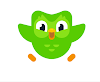

0 Comments