This feature has been in existence for several years now.
This is just a fast method of interacting with people and makes it easier for
you to keep in touch with your friends right on your home screen. All just to
promote and make chat easier, this feature was built.
This works exactly like a desktop; whereby you maintain two
platforms at the same time. What do I mean? You can be playing the game for
instance, and still reply messages from the same home screen.
There is no need to worry, once you install the messenger
app on your device, the chat head automatically pop up by default. Messenger
app like we all know is a texting app for facebook whereby you can send or
receive messages, make video calls, and also shear photos.
But my aim is centered on the chatting purpose because they
are various things you can use it for. Most of us like making use of its chat
head because it gives fast access to our chat background while some don’t want
it or may like to disable it for some reason.
This brought about the aim of my writing. Right in this the article, I will give some throw up on how to disable and enable the chat head.
How to Download Messenger
Using any app store, you can download the messenger app. This is
to make your chat easy. So follow the below steps for quick download.
- · Launch your app store
- · Make use of your search bar “Messenger” or scroll through your app category
- · View the messenger app of your choice and make a click on it.
- · Now click on the download button on a green color.
Messenger Sign in
With your facebook login details or phone number, you can
sign in to messenger. Follow the below steps.
- · Open up your messenger app
- · Type in your Facebook details. But if your facebook account is logged in your device, it will automatically collect your info and get you signed in.
- · Once it is done accessing your details, click on sign in
Now let us think of
how to disable the chat head since the chat head automatically sets up by
itself.
How to Disable Chat Heads
This is for those who don’t want to make use of the chat
head.
- · Once you open your messenger app, locate the icon that displays your profile photo of your account at the top corner of the screen.
- · From the options that will appear, scroll down and hit on the “Chat Head” tab. You will see a toggle near the tab option, click on it and allow it to turn grey.
With these few steps, your chat head will be disabled.



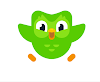

0 Comments